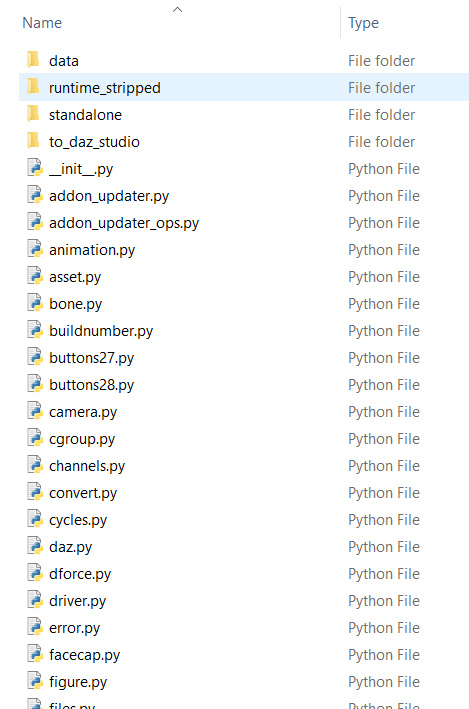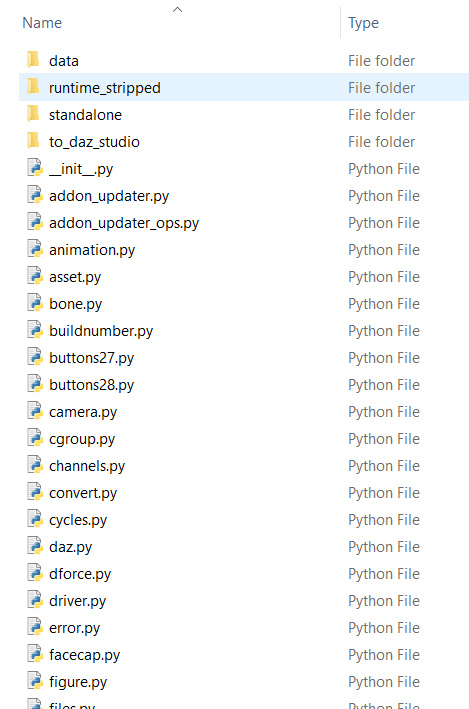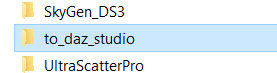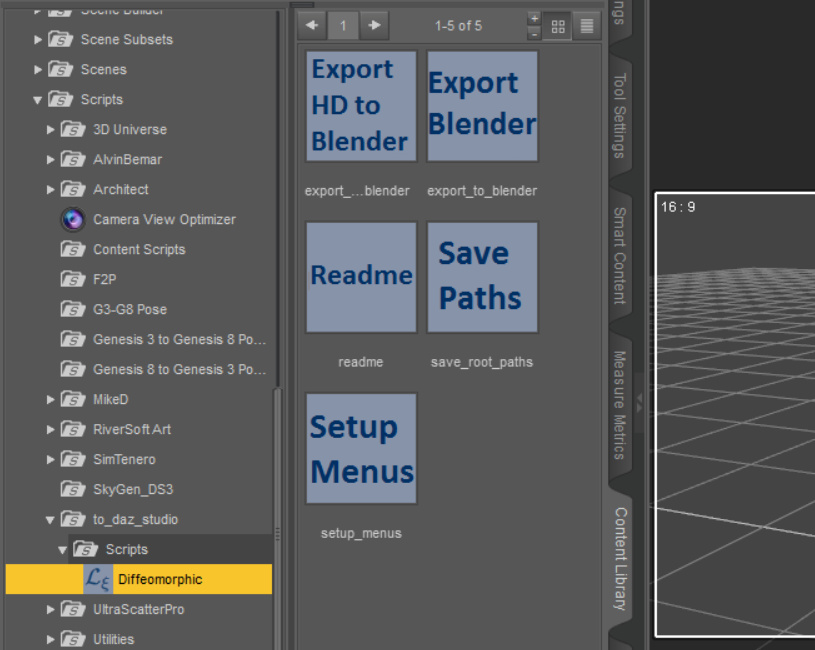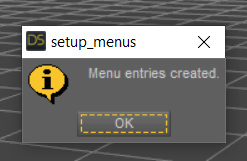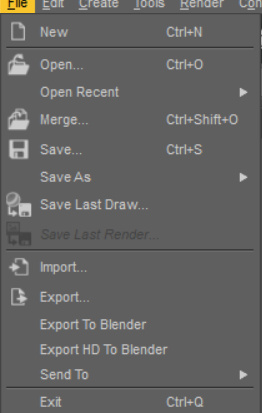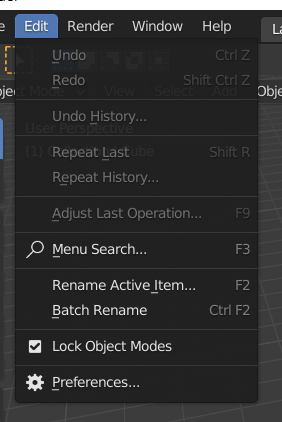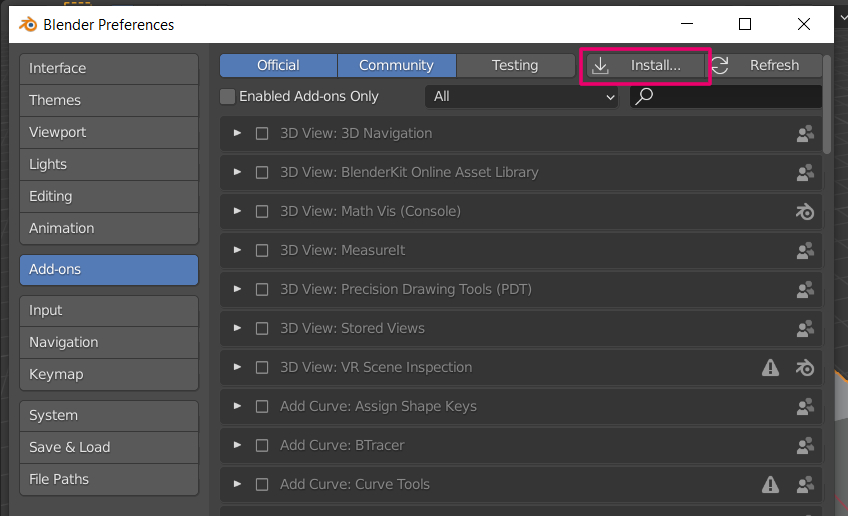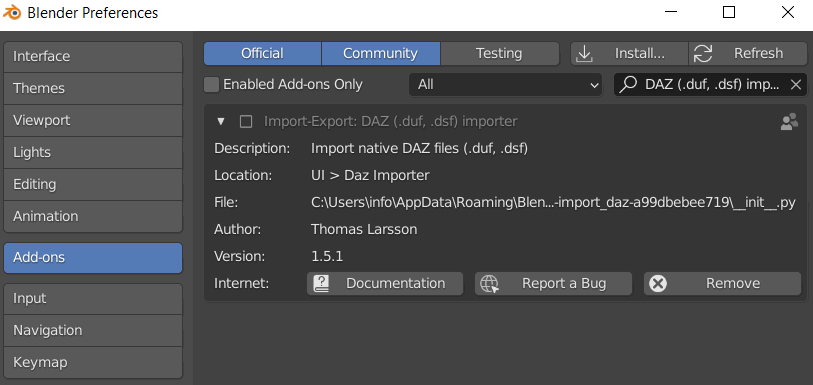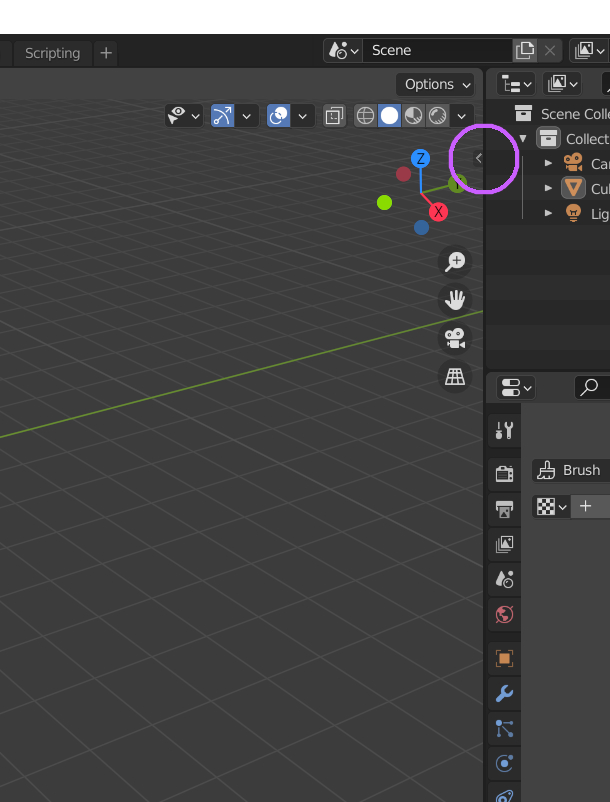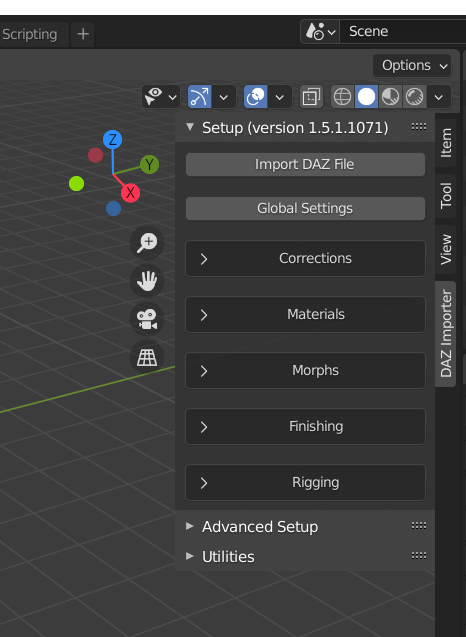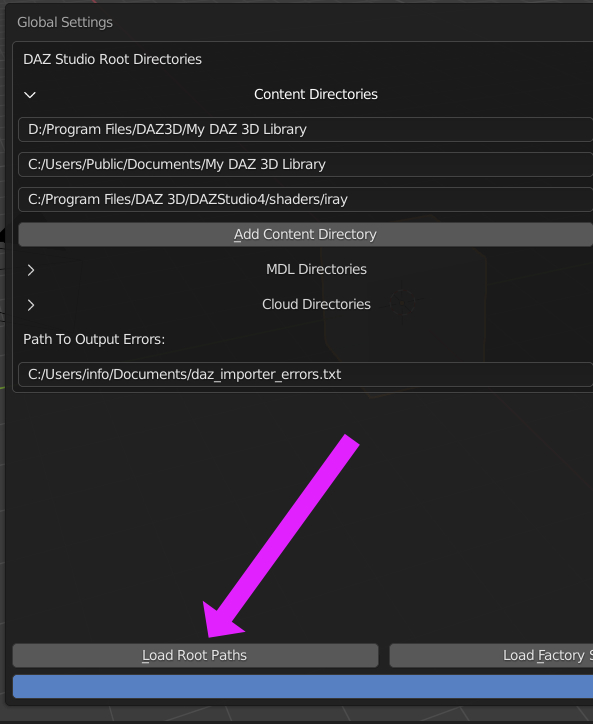Installation
Installation
DAZ studio is a entry level friendly 3D renderer, Blender is a
full-suite, open source 3D package. The problem is getting them to
talk together, and work together. To do that we need to jump some
hoops. And alas there is no quick "Install this plz while I get tea
button"
So we need to do some off-road filesystem work. Let's start!
Getting the plugin from Diffeomorphic
We first need to get the files from Diffeomorphic, and we need to
download it to our computer. Those files are located here : https://diffeomorphic.blogspot.com/p/daz-importer-version-15.html
If this link ever breaks, go to https://diffeomorphic.blogspot.com/
and choose the "Daz importer" button.
Choose the zip version. I'll be going for the development
version, but feel free to choose the Stable version which is what
it says. It has been tried & tested.
For this exercise a zip is just a neat package of files in one
file we call ZIP, and you can learn about unzipping here
We have the file(s)!
Good. So now that ZIP is resting on our computer, but we are
going to unpack it first. So unzip all the files in a directory
you can find later.
Mine is Drive://Downloads/Diffeomorphic-import_daz
If I look into this folder, I see this :
All that you see is Thomas Larsson's work, as files. It's good to
remember these files probably represent hours and hours of effort!
Thanks Thomas! But now we need to make sure the right files go to
the right place. Do this correct, and you'll be rewarded with the
power of DAZ to Blender importing! Yay! Do this wrong, and
absolutely nothing happens. Computers are finnicky like that.
To copy or not to copy, I presume?
So, first we are going to copy a directory.
You need to select the "to_daz_studio" directory, and on windows
right-click and choose "Copy" in the drop down that pops-up. That
folder is now in memory, and we need to get it from memory to the
new location where it can do its work.
We need to locate our Daz Installation, or more specific, the
location of our Library Directory. I have a pretty default set-up,
so you should find it in a place like this :
Drive://Program Files/DAZ3D/My DAZ 3D Library
On Mac, it's probably something similar. Now if you scroll through
this directory, which holds all of your DAZ 3D content, you should
find a directory called "Scripts". Go INTO this directory and
let's drop the directory we had in memory here. On Windows, that
would be right-click and choose "Paste" from the drop-down.
This directory should now contain the "to_daz_studio", directory
something like this :
Let's go Studio \o/
We've done the copying, and it's time to enjoy the familiar
surroundings of DAZ Studio. I use 4.15, but it should work for
versions ?????
If you have the default Workspace installed, you should find your
content library on the left-hand side, on a tab.
You have to scroll down in that content library tab until you see
"Scripts" , and then double-click and navigate to
"to_daz_studio/Scripts/Diffeomorphic". If you have the last
directory selected, you should see the big blue icons like on the
screenshot above.
If you have those, the next part is installing the scripts, so
DAZ knows what to do, and how to export. The first step is
double-clicking "Setup Menus" , and you'll be rewarded with this
pop-up if you are succesful :
This also means that you should indeed have new menu items, "Export
to Blender" and "Export to Blender HD" , which are found under
"File"
Don't just click on those yet! We aren't quite done, because we
haven't told Blender yet what we have been up to.
Save the root path!
So now we have the export functionality, we need to do one more
thing. I'm not going in-depth of the tech, but everything in DAZ
Studio land is done by way of reference. That is to say, when you
load a character with clothing and hair, basically DAZ Studio all
loads them together from their original locations and
makes it a nice whole to render. So when you load a save file,
it's just a recipe with links to all the ingredients, and DAZ
Studio is the cook who puts it together. Blender however, doesn't
know this, so we are going to educate Blender!
This is exactly what the blue button "Save Paths" does. If you
click it, it asks you to save a file with the extension JSON. I
saved it in Drive://Program Files/DAZ 3D. In this file are now all
the file locations Blender needs to know about.
You should recieve a window that the JSON file is saved at that
location. And that's it. We are done with installation for DAZ
Studio. Let's move to Blender next.
Installation for Blender
Time to install the plug-in for Blender. If you haven't already
download your (stable!) version at Blender.org. My version is
2.91.2. The good part is we already have the ZIP file from earlier
which we can use.
Boot up Blender. You'll be greeted with a splash screen, and
after that, if you are new to Blender, a plethora of buttons and
windows. Let's focus on installing the plug-in first.
Go to the main menu, than click edit > preferences, like in the
image above.
Now, go to the add-ons section of this pop-up. You see a button
marked install (pink in the image above)
You'll be greeted with a file window pop-up. You have to
navigate to the directory where your downloaded ZIP resides from
earlier.
Mine was at Drive://Downloads/Diffeomorphic-import_daz , so look
for that file.
If you wait a second or two, all files will have been copied, and
you'll be greeted with the window above. It's important to turn it
on by activating the checkmark! So we just need to set up the
environment, we're almost done!
Now the official docs say there should be a set-up window. I didn't
had that, and so if you don't see anything, you have to click-drag
the tiny little arrow to the left. Now you should be seeing some
tabs vertically, click the one called "DAZ importer" and a modal
window appear.
It should now look like the above image.
Root paths
As you remember, we saved a file earlier "save paths"
in DAZ. It's important that Blender knows where to look for all your
products and content, otherwise files will fail to load properly.
Click on "Global Settings" as you can see in the earlier image.
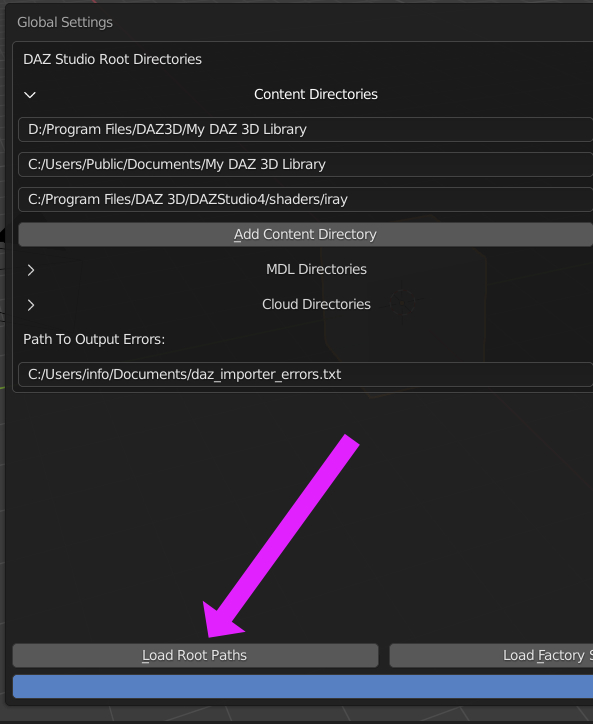
You don't get any confirmation, so if nothing else, all should be
working. You can click on global settings again and see if the paths
are correct.
A note from the official website :
In the file selector, find the file with the root paths that you
save in DAZ Studio before. The options to the right you can choose
which types of content directories you want to load. Normally all
three types should be loaded, but if you have a lot of cloud
directories that you know that you never uses you might want to
uncheck those.
It's time for the next step, import your first character !
Last update : 5-3-21